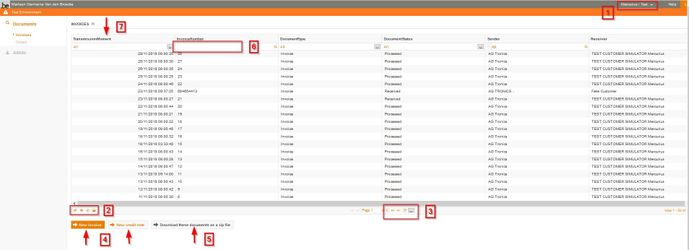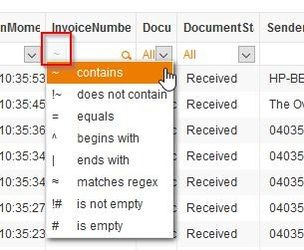Using Mercurius Portal for invoice track and trace
Using Mercurius for track-and-trace messages
- To select Mercurius Production or Test
- 4 actions possible:
- Select columns to display. Use CTRL-click on name to add column to existing list.
- Erase all existing filters on all columns.
- Refresh existing view.
- Export current view (with current selection) to csv (all fields so not only columns shown).
- Select number of lines shown in current view.
- Select new invoice or new credit note to manually enter a new document.
- Export documents in 1 single zip file as pdf documents (so it can easily been send by email).
- Enter filter on 1 or more columns. Total number of documents is shown bottom right.
- When entering filters, wildcards depending on column are possible:
- Click on column header to sort ascending or descending (and back)
Other actions possible :
Top left is name of billing officer logged in.
Top right you can immediately log out.
Top right you can select help to get more details on Mercurius
Going immediately to a certain page is possible by entering page number middle bottom. There you can also find some paging arrows.
Tooltips are shown when hovering over a field and pausing for a short period.
Clicking on a line opens the detailed pane for that document (so all available fields are shown). From here you can easily open message files and attachments.