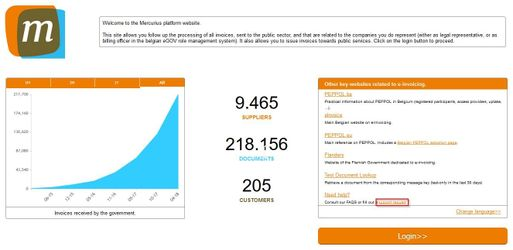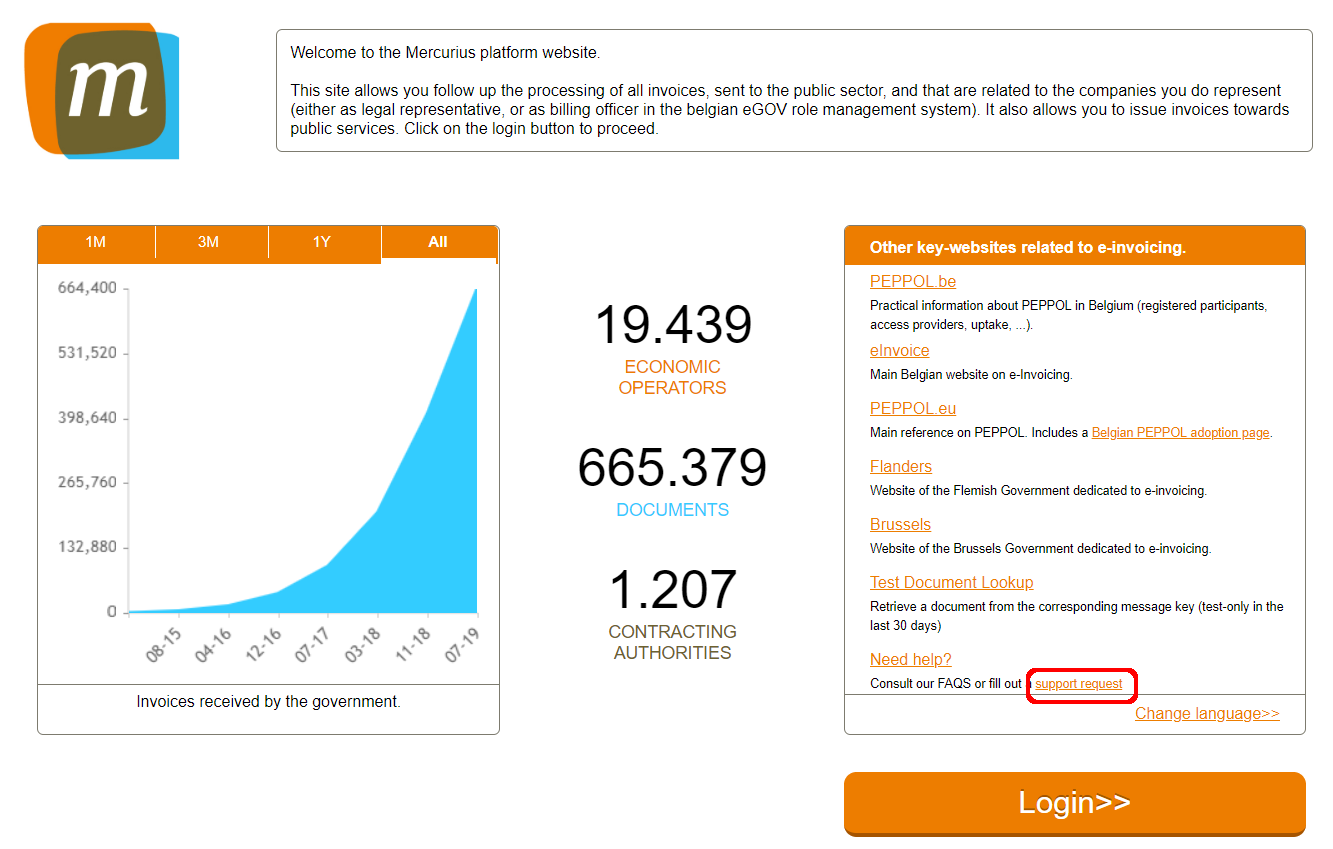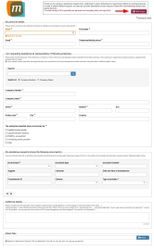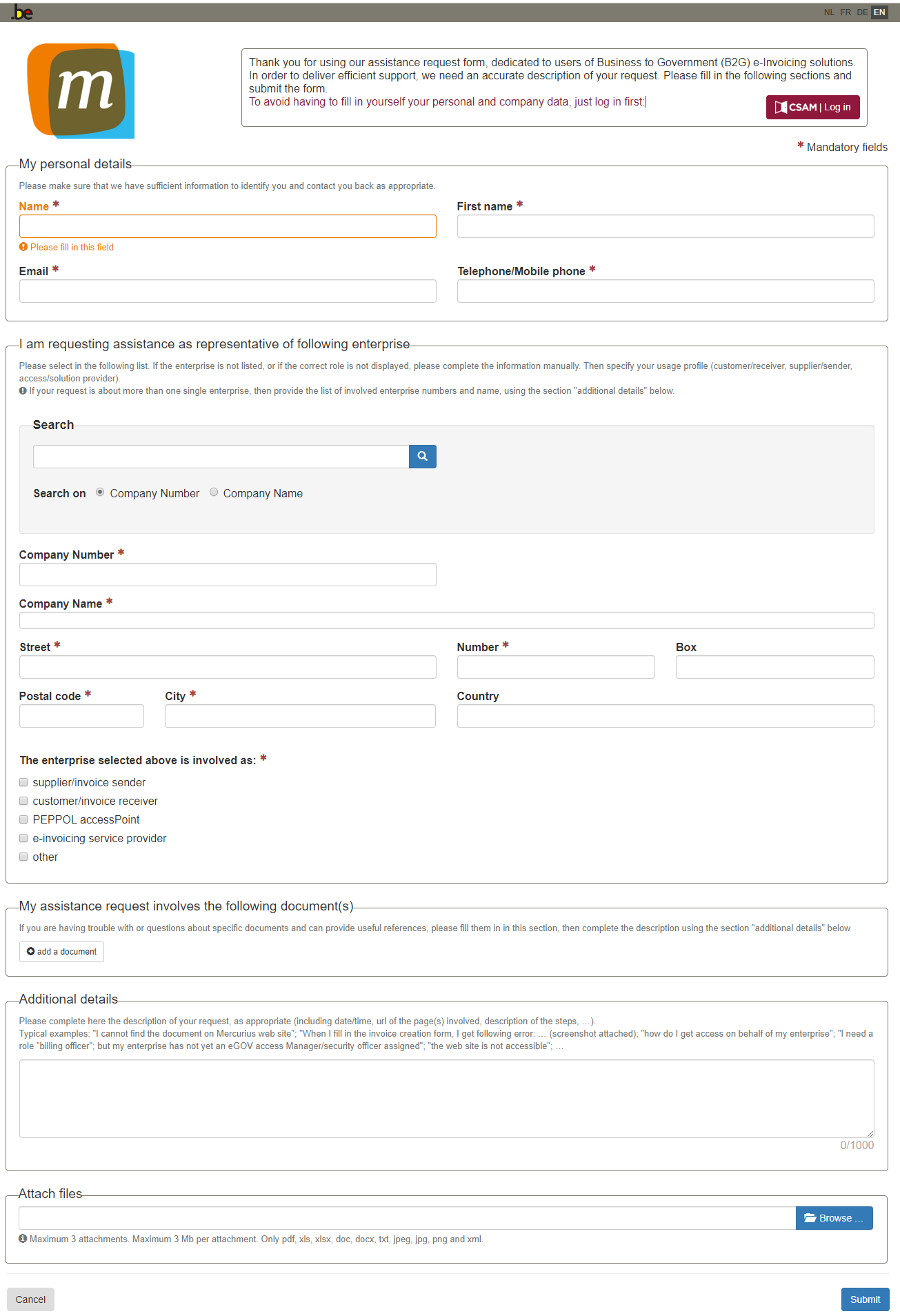How to use the Mercurius support request form?
WORK IN PROGRESS - Some links may not work properly - Thank you for your comprehension.
...
| Info | ||
|---|---|---|
| ||
When you need support on Mercurius (technical or functional), you are invited to fill in our webform. |
...
. |
| Table of Contents | ||
|---|---|---|
|
How can i access the support request form?
...
How can i access the support request form?
- on homepage Mercurius
- On the Mercurius homepage, click on the 'support request' as shown below:
- Or you can use the direct url: https://apps.digital.belgium.be/forms/show/bosa/mercurius/latest?lng=en
How to fill in the support request form?
To speed up and collect extra information on access roles, you are invited to log in on the intelligent web form using your belgian identity card (eID).
- Login with eid eID concerned (roles on the eid will be collected in the background) - multiple fields will be filled in automatically.
- Fill in e-mail address and telephone number (these are mandatory to be able to contact you with feedback on your problem).
- Select company concerned (if multiple). When you are logged in, there is a list of companies (could be only 1) for selection.
If no company is presented, please fill in the company details manually (some fields are mandatory). - Indicate the role of the company concerned (supplier, customer, access point, solution provider, ...).
- Click add a document to identify the document concerned and fill in the fields requested:
- Environment (mandatory): Production / Test
- Document type: Invoice / Credit Note
- Document number: the identification of the invoice / credit note
- Supplier: identification of the supplier (company number, VAT number, name of the company)
- Customer: identification of the customer (company number, VAT number, name of the company)
- Timestamp of the transmission: DD/MM/YYYY HH:MM:SS (Day/Month/Year/Hour/Minutes/Seconds)
- Transmission ID: unique identification of the message send (technical AS/2)
- Channel: how was the document send (PEPPOL, portal, other)
- Type of problem (mandatory): identify your problem (selection)
- Add additional comments and explanations so our service desk can reproduce the problem.
- Add attachments if needed (remark, only a limited set and types of extensions are allowed).
- Click submit.
- You receive a confirmation with a support ticket number assigned to your problem.
- We provide a reply to your problem as soon as possible (or we will forward the request to the right person or service).
We keep you informed on all steps of the support process (by e-mail).
...