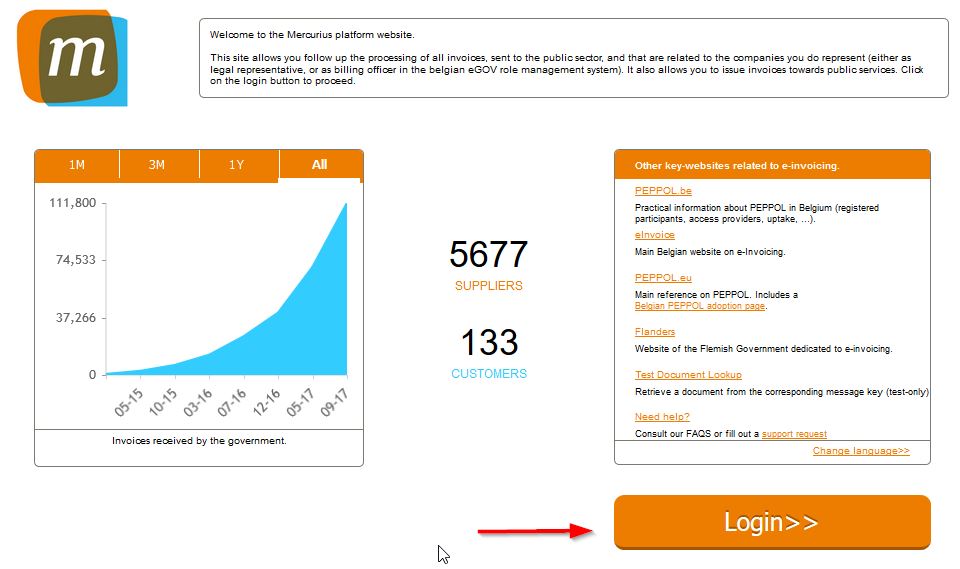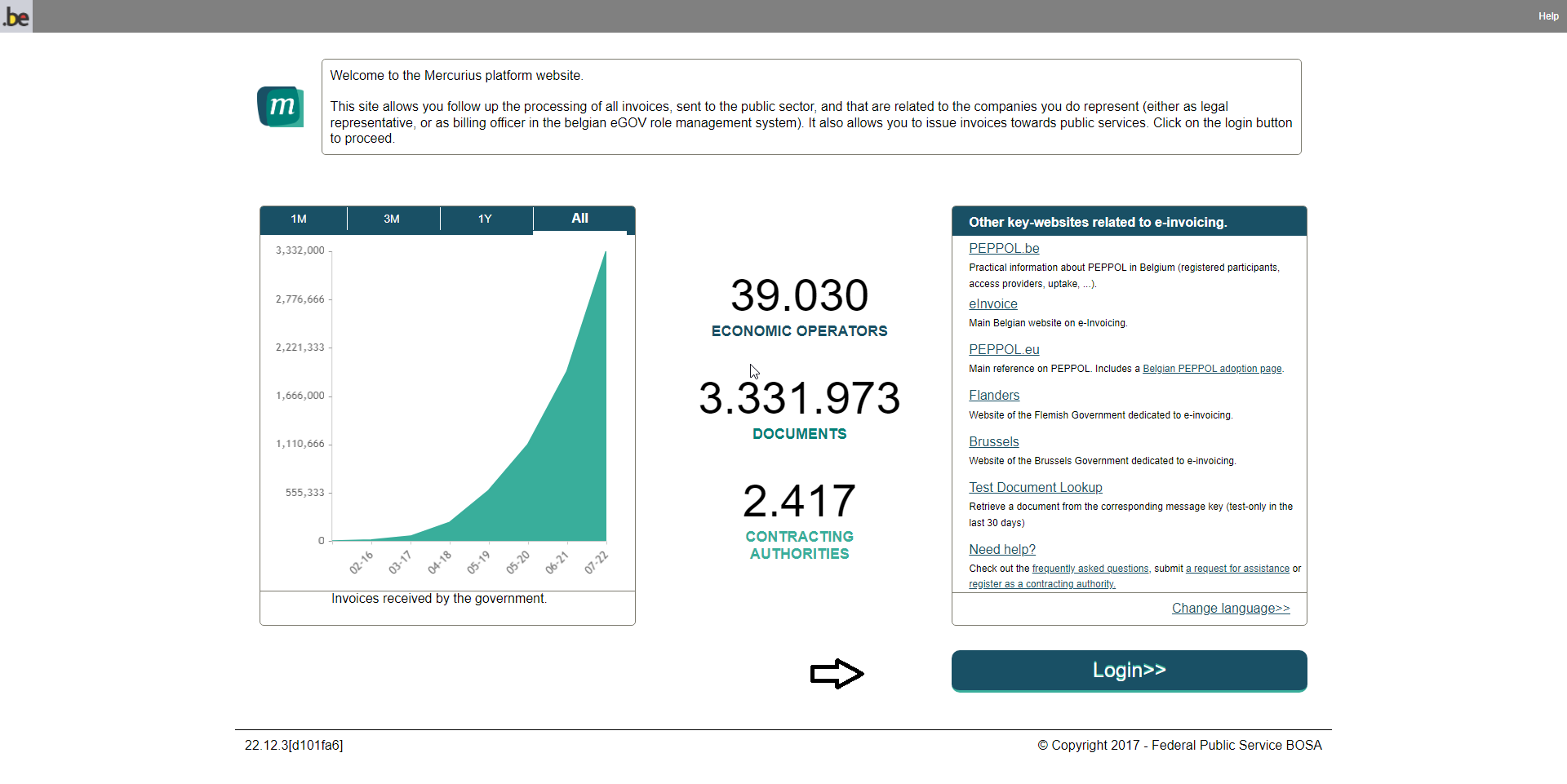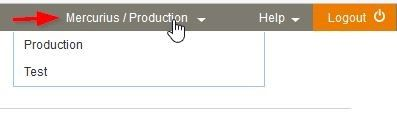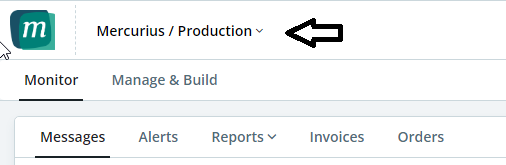Many suppliers wonder about the status of their invoice. This is a legitimate concern, and the Mercurius Portal was actually designed to address it. Thanks to the Mercurius Portal, any supplier can easily track-and-trace the reception of his documents by the customer, as well as the business response (approval of the document) by the customer. The present article describes how it works in practice, illustrated with typical screenshots.
| Note |
|---|
In order to retrieve documents on the Mercurius portal, it is however necessary that the supplier in the document in question is identified by the (Belgian) CBE number and not the VAT number. Foreign companies also fall under this exception. |
It takes 2 to 4 simple steps, depending on the level of details you are interested in:
...
| Table of Contents | ||||
|---|---|---|---|---|
|
Step 1. Log in to the Mercurius Portal
If you get error messages (for instance, "Sorry, you are not registered as company legal representative or billing officer. Therefore you cannot use this site. ... "), please refer to the separate procedure, How get access to Mercurius portal?, that explains how to get access.
Step 2. On the screen you should see the list of invoices you sent
Details on how using Mercurius for track-and-trace can be found here.
...
- At this level, you can already see what is the (business) status of your invoice:
- received: the document has been received by the customer (even if he did not yet download it from Mercurius; this actually doesn't matter to you, for we take full responsibility of this transfer)
- processed: the document has been retrieved by the customer and he has approved the document - notice that approving an invoice can take some time, depending on customer-specific factors.
- rejected: the document has been rejected by the customer for some reason. Contact the customer (receivable) in case you need extra information.
- If the list is too long, you can use the top filters to narrow down your query.
- If you are looking after a test document - we mean here explicitly a document sent to our test environment - be sure to switch to the test environment first, using the switch located at the top right of the screen:
- If you can't find the invoice you are looking for, then use our online assistance request form to ask for support. Please communicate the following information :
- transmissionMessageID
- invoiceNumber
- enterprise number of the receiver
- enterprise number of the sender
- transmissionTime
NB: We only perform this service for production. For test, please use our Test Document Lookup facility.
Step 3. (Optional) click on the invoice line.
...